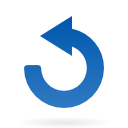Prestige Scheduler
Communication Tool
Share schedule information and updates with the entire company and beyond. Better visibility for all.
- Instant updates put your newly-designed schedule into effect instantly, once you publish your schedule. You will see every process and job adjust on the timeline automatically.
- Your shop floor data collection terminals and equipment counters provide instant feedback to the scheduler, which in turn, keeps relevant staff and customers up to date.
- Inventory management helps you make more efficient use of raw materials. You’ll know when it’s time to re-order, and how your on-hand and incoming quantities are allotted.
- The web-based interface gives you the option of keeping customers and remote employees looped in to the production workflow. Customers can see where their jobs are in the printing process, eliminating time-consuming calls to your staff. And on the shop floor, your operators can use the optional Shop Floor Web to input data, alert the system that a job is complete, and start and stop activities as needed. This keeps Scheduler’s operating data up-to-the-minute accurate.
- Secure scheduling allows you to determine who has design control, who has access to viewing and monitoring a job, and who can update active jobs.
Integrated
Works seamlessly with your existing systems and future investments, whether they are million manufacturing information systems like SAP or developed in house. Pivotal Z has connected over 50 unique MIS and database systems. Our goal is zero double data-entry.
Versatile and Scalable
A variety of flexible features, customizable integration with your unique business rules, plus extensible plug-ins make Prestige Scheduler the most versatile scheduler available.
Powerful Design Board
Perform what if simulations that do not affect the live schedule. Fast enough to plan all of your jobs (and even forcasted orders supplied by your system), whether it be 100 or 5000 (or more), Scheduler can map it all out. Are you over capacity during week 3 of next August? With Prestige Scheduler you can tell.
Contact us at +1 425 481 9345 Ext 1001 to set up your 60-day trial period of Prestige Scheduler. Once you try it, you’ll wonder how you got along without it.